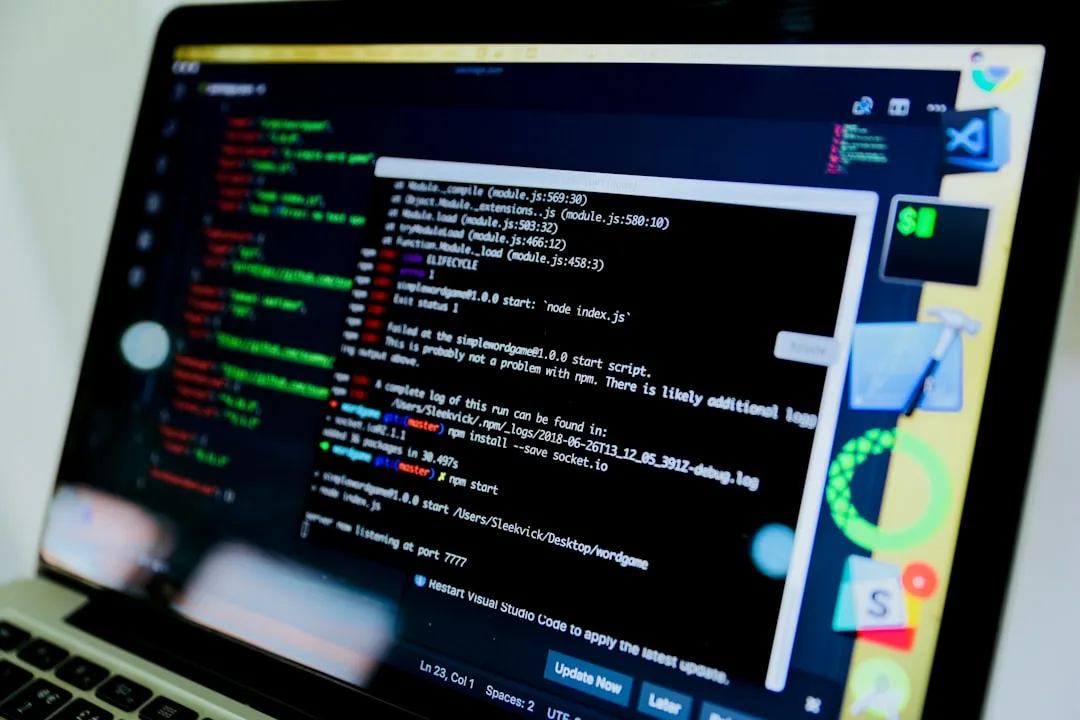In today’s hyper-connected world, securing your home Wi-Fi network is no longer a luxury—it’s a necessity. A vulnerable network leaves your personal data, smart devices, and even your financial accounts exposed to cyber threats. This comprehensive guide will walk you through setting up a robust, secure home Wi-Fi network, emphasizing the importance of robust antivirus protection like McAfee to safeguard your digital life. We’ll cover everything from choosing the right router to troubleshooting common problems, ensuring your home network is a safe haven, not a hacker’s playground.
McAfee’s comprehensive suite of security solutions provides an essential layer of protection against the ever-evolving landscape of online threats. From malware and ransomware to phishing attacks and data breaches, McAfee actively defends your devices and data, providing peace of mind in a digitally demanding world. We’ll explore how McAfee’s services integrate seamlessly with your home network security strategy.
Choosing the Right Router: The Foundation of Your Security
Your router is the gateway to your home network. Selecting a router with strong security features is paramount. Look for these key characteristics:
- WPA3 Encryption: This is the latest and most secure Wi-Fi encryption protocol. It offers significantly improved protection against brute-force attacks compared to its predecessor, WPA2.
- Firewall: A built-in firewall acts as a barrier, preventing unauthorized access to your network. Ensure your router has a robust firewall enabled.
- Guest Network: Create a separate guest network to isolate visitors’ devices from your main network, protecting your sensitive data.
- Regular Firmware Updates: Routers, like all software, need updates to patch security vulnerabilities. Check your router manufacturer’s website for the latest firmware regularly.
- Strong Password: Choose a complex password for your router’s admin interface – a mixture of uppercase and lowercase letters, numbers, and symbols – and change it from the default.
Securing Your Wi-Fi Network: Practical Steps
Once you have a secure router, follow these steps to enhance your network’s security:
- Enable WPA3 Encryption: Access your router’s settings (usually via a web browser) and change the security protocol to WPA3. This is crucial for optimal security.
- Create a Strong Wi-Fi Password: Use a password manager to generate a long, complex password that’s difficult to crack. Avoid using easily guessable information like birthdays or pet names.
- Hide Your SSID (Network Name): This makes your network less visible to potential attackers, though it doesn’t provide complete protection. It adds an extra layer of obscurity.
- Enable MAC Address Filtering (Optional): This allows you to specify which devices can connect to your network, based on their unique MAC addresses. This can be helpful but can be cumbersome to manage.
- Regularly Update Your Router’s Firmware: Manufacturers release firmware updates to address security vulnerabilities. Check for updates at least quarterly.
McAfee’s Role in Home Network Security
While a secure router is the cornerstone, it’s not enough. McAfee antivirus software adds a crucial layer of protection for your connected devices. McAfee actively monitors your network for suspicious activity, blocks malicious websites, and protects against malware and ransomware. Its features include:
- Real-time Threat Protection: McAfee constantly scans your network and devices for threats, preventing infections before they occur.
- Web Protection: Blocks access to malicious websites that could infect your devices with malware.
- Firewall Protection: Acts as an additional firewall, working alongside your router’s firewall to enhance security.
- Antivirus and Anti-Malware: Effectively detects and removes viruses, spyware, and other malicious software.
- Ransomware Protection: McAfee actively protects your files from ransomware attacks, preventing data loss and encryption.
McAfee’s Total Protection suite offers comprehensive security for all your devices, ensuring your entire home network remains protected, whether you’re using a PC, Mac, smartphone, or tablet. Consider its benefits for securing your entire family’s digital footprint.
Troubleshooting Common Wi-Fi Issues
Even with a well-secured network, problems can arise. Here are solutions for common issues:
| Problem | Solution |
|---|---|
| Slow Wi-Fi Speeds | Check for interference from other devices (microwaves, cordless phones). Consider relocating your router. Update your router’s firmware. |
| Intermittent Connection | Check your router’s signal strength. Consider adding a Wi-Fi extender. Restart your router and modem. |
| Can’t Connect to Network | Double-check your password. Ensure your device is properly configured for your Wi-Fi network. Restart your router and modem. |
| Suspected Network Breach | Change your Wi-Fi password immediately. Scan your devices for malware using McAfee. Contact your internet service provider for assistance. |
Activating and Installing McAfee: A Step-by-Step Guide
Installing McAfee is straightforward. After purchasing your subscription, you’ll receive an activation code. Visit the McAfee Activate website, enter your activation code, and follow the on-screen instructions. Download and install the McAfee software on all your devices. Regularly update your McAfee software to ensure you have the latest virus definitions and security patches.
For technical assistance with McAfee activation, installation, or troubleshooting PC errors, don’t hesitate to contact our dedicated support team at +44-800-066-8910. Our experts are available to provide personalized guidance and resolve any issues you may encounter.
Conclusion
Setting up a secure home Wi-Fi network is crucial in today’s digital landscape. By choosing a secure router, implementing strong security practices, and leveraging the protection of a robust antivirus solution like McAfee, you can significantly reduce your risk of cyber threats. Remember, proactive security is the best defense against online dangers. Don’t wait until it’s too late – safeguard your digital life today. Visit the McAfee Activate website to get started, or contact our support team for personalized assistance.
“The only way to do great work is to love what you do.” – Steve Jobs
FAQs
- Q: What is WPA3 encryption, and why is it important?
A: WPA3 is the latest Wi-Fi security protocol offering enhanced protection against hacking attempts compared to older protocols like WPA2. It provides stronger encryption and improved security features. - Q: How often should I update my router’s firmware?
A: Aim to update your router’s firmware at least quarterly, or whenever a new update is released by the manufacturer. This ensures you have the latest security patches. - Q: What should I do if I suspect my network has been compromised?
A: Immediately change your Wi-Fi password, scan all your devices for malware using McAfee or a similar program, and consider contacting your internet service provider for assistance. - Q: What are the benefits of using a guest network?
A: A guest network isolates visitors’ devices from your main network, protecting your sensitive data from potential threats on their devices. - Q: Is MAC address filtering a reliable security measure?
A: While MAC address filtering can add a layer of security, it’s not foolproof and can be cumbersome to manage. It should be used in conjunction with other security measures. - Q: How do I choose a strong Wi-Fi password?
A: Use a password manager to generate a long, complex password with a mix of uppercase and lowercase letters, numbers, and symbols. Avoid using easily guessable information. - Q: What if I forget my router’s password?
A: Consult your router’s manual or the manufacturer’s website for instructions on resetting your password. This usually involves a reset button on the router itself. - Q: How can I check for Wi-Fi interference?
A: Use a Wi-Fi analyzer app (available for smartphones and computers) to identify sources of interference, such as microwaves or other wireless devices. - Q: What is the difference between a router and a modem?
A: A modem connects your home network to the internet, while a router distributes the internet connection to your devices within your home network. - Q: Where can I get help if I’m having trouble activating McAfee?
A: Contact our expert support team at +44-800-066-8910 for assistance with McAfee activation, installation, or any other technical issues.